Introduction
Welcome to Justflows.com and lets get you started
Creating Estimates, quotations, invoices, and connecting your bank account has never been easier. At Justflows.com, we're here to guide you through the process and help you get a head start on managing your financial transactions seamlessly.
Invoices
Step-by-step guides to setting up your system and installing the library.
Estimates and quotations
Learn how the internals work and contribute.
Customers
Extend the library with third-party plugins or write your own.
Open banking
Learn to easily customize and modify your app's visual design to fit your brand.
Quick start
This is not the technical documentation!
Please vistit developers.justflows.com for our SDKs and API reference
If you're new to Justflows.com, our Quick Start guide will walk you through the essential steps to get started quickly.
The use of Justflows.com
Justflows.com is a versatile platform that simplifies various financial tasks:
- Invoices: Learn how to create and manage invoices effortlessly with our step-by-step guides.
- Estimates and Quotations: Understand the internals of our system and contribute to its functionality.
- Customers: Explore ways to extend the library with third-party plugins or even write your own.
- Open Banking: Customize and modify your app's visual design to align it perfectly with your brand.
Configuring justflows.com
Getting Justflows.com to work exactly as you need it is easy. Start configuring your account to suit your specific requirements.
Important Information!
When you log in for the first time after creating your account, please make sure to provide the mandatory data required to proceed using Justflows.com. This will ensure a smooth and tailored experience.
Whether you're a small business owner, freelancer, or financial professional, Justflows.com is here to simplify your financial management. Let's get started!
Basic usage
Create Your First Product (Product Management)
- Product Management: To get started with Justflows.com, the first step is to set up your products or services. Navigate to the "Product Management" section of your dashboard. Here, you can add details about the products you offer, including names, descriptions, prices, and any relevant categories or tags. This information will be essential for creating invoices and estimates later on.
Create Your First Customer
- Customer Management: After setting up your products, it's time to create your first customer. Go to the "Customer Management" section and click on the "Add Customer" button. Fill in the customer's details, such as their name, contact information, and billing address. This step ensures that you have a record of your clients for future transactions.
Estimates and Quotations
- Estimates and Quotations: When you want to provide potential clients with estimates or quotations for your products or services, you can use the "Estimates and Quotations" feature. Simply select the customer you want to send the estimate to, add the products from your product list, set prices, and generate the estimate. This helps you outline the costs for your client before formalizing the deal.
Invoices
- Invoicing: Once you've agreed upon the terms with your customer, it's time to create an invoice. Under "Invoicing," select the customer, add the products or services rendered, and specify the due date and payment terms. After creating the invoice, you can send it directly to the customer for payment.
Connect Your Bank Account (Open Banking)
- Open Banking: Justflows.com offers a seamless integration with your bank account. By connecting your bank account, you can easily track incoming and outgoing payments, making it simpler to manage your finances. Navigate to the "Open Banking" section and follow the prompts to connect your bank account securely.
Automatic Payment Recognition
- Automatic Payment Recognition: One of the convenient features of Justflows.com is the ability to set your invoices to be marked as paid automatically upon transaction recognition. Once you've connected your bank account, the system will monitor incoming transactions and match them to outstanding invoices. When a payment is received, the corresponding invoice will be marked as paid, saving you time and effort.
OCR Document Scan
- OCR Document Scan: To further streamline your financial management, Justflows.com offers OCR (Optical Character Recognition) document scanning. You can use this feature to scan receipts, invoices (both credit and debit), and other financial documents. The system will automatically extract relevant information, such as transaction details, amounts, and dates, and input it into your records. This eliminates the need for manual data entry and ensures accuracy in your financial records. By following these steps and utilizing the features provided by Justflows.com, you can efficiently manage your products, customers, estimates, invoices, bank transactions, and even simplify document scanning for your financial records. This comprehensive approach helps you stay organized and in control of your financial processes.
Getting Help with Justflows.com
We're here to assist you every step of the way. If you have any questions, encounter issues, or need guidance, there are a couple of ways to get help from us.
Submit an issue
If you come across a problem, bug, or have a specific request, you can submit an issue through our support system. Here's how:
Visit our Website: Go to Justflows.com and log in to your account.
Access Support: Look for the "Support" or "Help" section on your dashboard. It may be labeled as "Submit an Issue" or similar.
Create a New Issue: Click on "Submit an Issue" and provide detailed information about your problem or question. Please be as specific as possible, including any error messages or screenshots if applicable.
Submit: Once you've filled out the necessary information, click the "Submit" button. Your issue will be recorded, and our support team will review it promptly.
Join the Community
We have a vibrant and supportive community on Discord where you can connect with other users, share experiences, and get help. Here's how to join:
Sign Up for Discord: If you don't already have a Discord account, you can sign up for free at Discord's website.
Join Our Server: After creating an account or if you already have one, use the following invitation link to join our Justflows.com community server: Justflows Discord Community.
Introduce Yourself: Once you're in the community server, introduce yourself in the appropriate channel. Let others know what you're working on and what assistance you may need.
Engage and Get Help: You can participate in discussions, ask questions, and seek help from other community members. Our team of moderators and experienced users are usually available to assist you.
Read Guidelines: Familiarize yourself with the server's guidelines and rules to ensure a positive and respectful community experience.